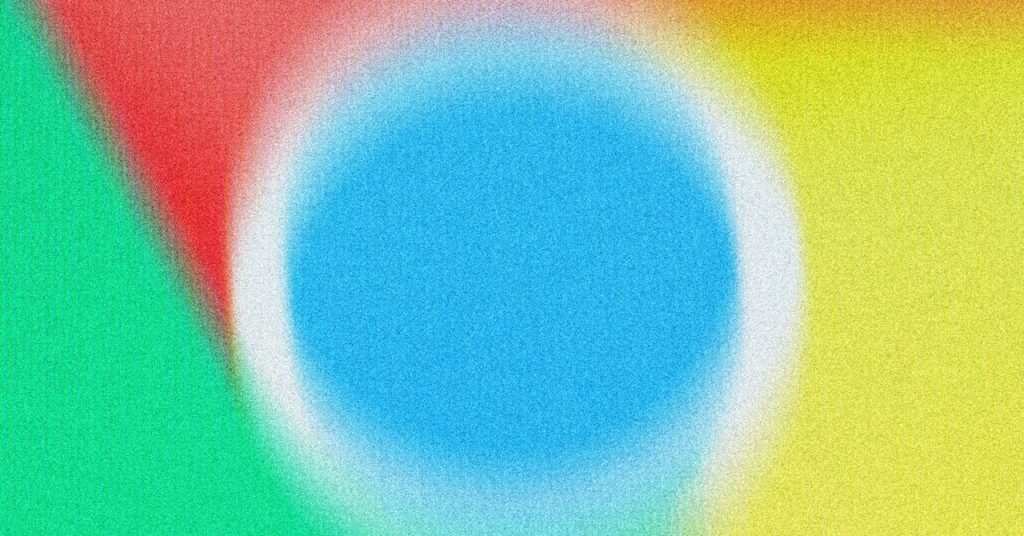Part of the Reason why Google decided to start development own Chrome browser– back in 2008 – was to direct people to all of its web apps, from Google Docs to Gmail to Google Maps. And of course, Google’s search engine is directly integrated into Chrome.
However, if you love Google Chrome but are tired of Google search, you can change the default search engine in the browser. You can go to Bing, DuckDuckGo, or any alternative search engine.
Maybe you feel like you’ve spent enough time of your life scrolling through Google sponsored links, or maybe you’d rather use a search engine without any AI in it. Whatever the reason, here’s how to change the default search engine in Google Chrome.
Set up your search engine
By default, when you type a search query in the address bar at the top of the Chrome interface and press Enter, Google search results appear. You’ll also see the Google search engine front and center when you open a new tab in the browser. Both settings can be changed from their original configurations.
To select a new search engine for the address bar, click the three dots in a browser tab (top right), then select Settings. On the Search engine tab, click Manage search engines and search. You’re given five options to switch between, and some alternatives are already listed. If the search engine you want to use is listed here, click the three dots to the right of it and select Set as default. If you don’t see the search option you want, click Add next to site search below the search engine list.